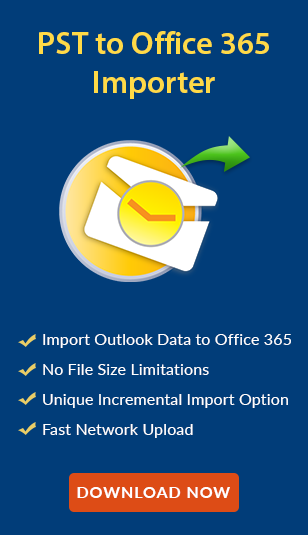Enable and Disable Archive Office 365 – Quick & Easy Instructions!
admin | Modified: January 6th, 2025 | Office 365
Have trouble managing your Office 365 mailbox? Look no further! Explore the step-by-step instructions on how to enable and disable archive Office 365 using both EAC and PowerShell commands. In the end, you’ll have the answer to enable or disable online archiving in Exchange Online efficiently.
Due to its advanced features and collaboration services, many organizations are increasingly relying on Microsoft Office 365. One of its key features is mailbox archiving, which provides additional storage space for mailboxes. The archive mailbox is used to store older messages, helping users manage their mailbox data more efficiently. When enabled, the archive mailbox becomes a secondary storage location for older emails.
By default, the In-Place Archiving policy is disabled for all mailboxes. However, users can activate the In-Place Archive policy in Office 365, and their old email messages will be automatically stored in the archive mailbox. Users can then access the archived emails through Outlook Web App (In-Place Archive) and desktop Outlook (Online Archive).
Understanding Exchange Online Plans: Key Differences in Archiving Features!
Before we discuss the steps to enable and disable archive Office 365, we should know that Exchange Online Plan 2 offers unlimited In-Place archival storage space whereas Exchange Online Plan 1 offers limited storage space. Understanding these differences helps to choose any of them for archiving efficiently. Here’s a detailed comparison:
1. Exchange Online Plan 2 – Unlimited In-Place Archival Storage
- Unlimited Storage: Plan 2 offers unlimited In-Place archival storage.
- Seamless Archiving: Archive old emails without worrying about storage limitations.
- Long-Term Archiving: Retain emails indefinitely in the archive mailbox.
- Increased Flexibility: Auto-archiving policies can be enabled without storage concerns.
2. Exchange Online Plan 1 – Limited In-Place Archival Storage
- Storage Limitations: Plan 1 comes with limited archive mailbox storage.
- Manual Management: Users must manually manage email data when approaching limits.
- Suitable for Small Needs: Ideal for businesses with lower email volume or needs.
- Upgrading Options: Upgrade to Plan 2 for unlimited archival storage if required.
Read More: Microsoft PST Collection Tool
How to Enable and Disable Archive Office 365? – In-Place
There are two main ways to disable or enable archive mailbox Office 365 i.e. EAC and PowerShell, and the following sections describe the details of them with step-by-step instructions:
#Method 1. Exchange Admin Center
The Exchange Admin Center (EAC) provides a simple and user-friendly graphical interface for managing Office 365 settings. Here’s how to use EAC to enable and disable in-place archive mailbox:
Steps for Enabling
- Sign into your Office 365 account >> Click on App Launcher >> Admin option.
- Expand the Admin Centers tab in the lower left section and then select Exchange.
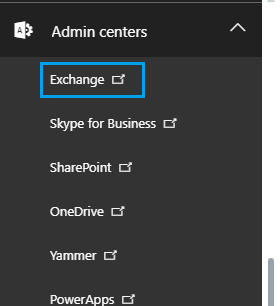
- Now EAC opens. Go to Recipients >> Mailboxes and select a mailbox on which you want to activate the archival mailbox. Click on the Enable option under In-Place archive from the right section.
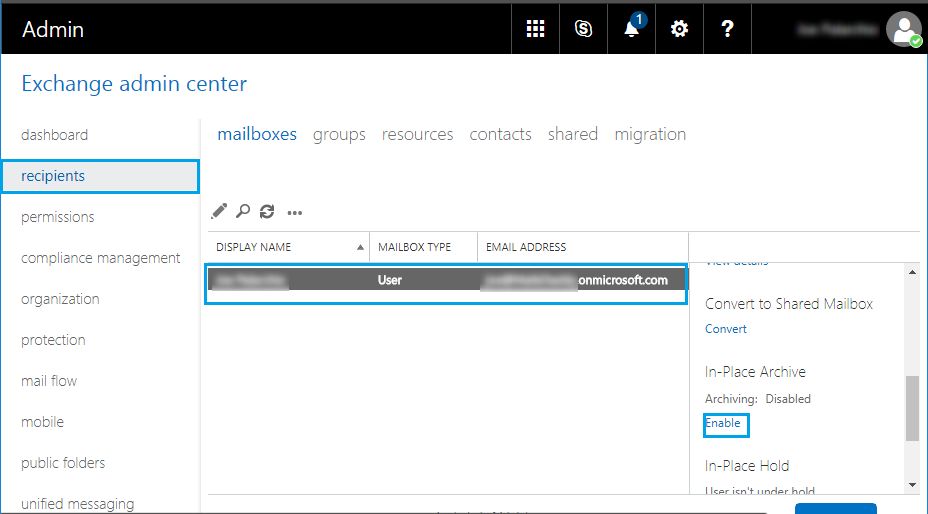
Important Note: Users can also create archive mailboxes in Office 365 in bulk by selecting multiple mailboxes. It can be done using Shift and Ctrl keys to select several mailboxes at one time. Then, click on More Options on the right section and select the Enable option under In-Place archive.
Steps to disable Archive Office 365
- Sign into your Office 365 account and go to the Admin console.
- Click on the Exchange option placed under Admin centers in the lower left navigation panel.
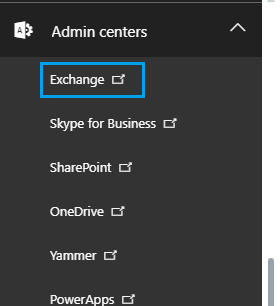
- In EAC, go to Recipients >> Mailboxes and then choose a particular mailbox. Now, click on Disable displayed under In-Place archive in the details section.
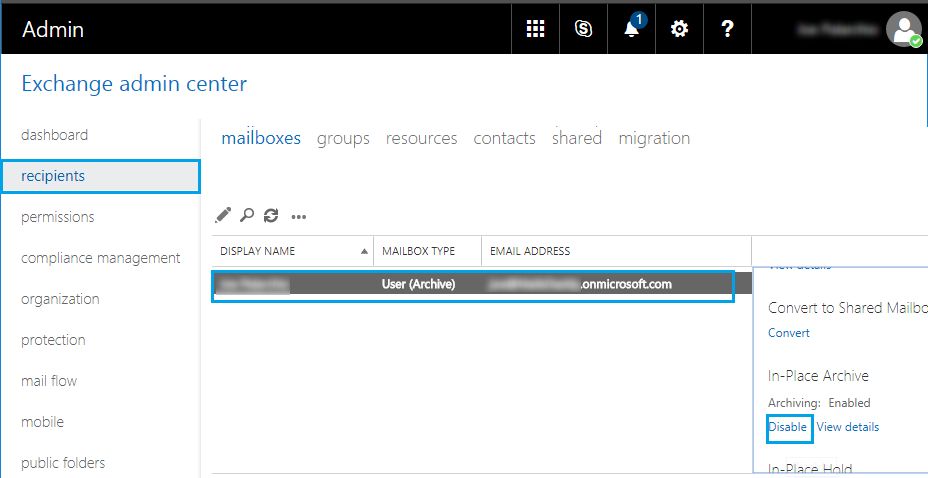
#Method 2. PowerShell Commands to Enable and Disable Archive Office 365!
First, you must connect Exchange Online using Windows PowerShell. For the same go through these cmdlets:
- Open Windows PowerShell as Run as Administrator on your local machine.
- Afterward, run this command in the PowerShell.
$UserCredential = Get-Credential
- When prompted, enter the required credentials ie. username and password.
- Now, run this cmdlet:
$Session = New-PSSession -ConfigurationName Microsoft.Exchange -ConnectionUri https://outlook.office365.com/powershell-liveid/ -Credential $UserCredential -Authentication Basic -AllowRedirection
- For execution of the command, write this command:
Import-PSSession $Session
- If any error occurs, then follow this command:
set-executionpolicy remotesigned
- To view the list of mailboxes, this command will help:
Get-Mailbox
Now, you are ready to enable archive mailbox PowerShell. So, run this command to initiate the task:
Enable-Mailbox -Identity "Lindsey Smith" –Archive
The above command enables archival for Lindsey Smith’s mailbox only. However, users can implement the following command to activate archival for all mailboxes:

PowerShell Command to Disable In-Place Archive Mailbox Office 365
The following command can help users to disable the archival policy of a mailbox:
Disable-Mailbox -Identity "Lindsey Smith" -Archive
Now, run the following command to check whether archived mailboxes are disabled or not:
Get-Mailbox -Identity "ravi" | Format-List *Archive*
So, above we learned to enable and disable archive Office 365 using PowerShell for the Exchange server. But those who are looking for the same task in the Exchange Online can go through the following sections.
How to Disable or Enable Online Archive Office 365?
Disabling or enabling online archive Office 365 is different from In-Place Archive, and the instructions for the same are as follows-
Method 1. Microsoft 365 Admin Center
Enable Online Archiving:
- Sign in to the Microsoft 365 admin center (admin.microsoft.com).
- Go to Admin Centers> Exchange to open the Exchange Admin Center (EAC).
- In the Exchange Admin Center, go to recipients > mailboxes.
- Select the user mailbox to enable the archive.
- In the mailbox details pane, under Mailbox features, find Archive and click Enable.
- Click Yes to confirm.
Disable Online Archiving:
- Follow the same steps to navigate to Exchange Admin Center.
- In recipients > mailboxes, select the user whose archive you want to disable.
- Under Mailbox features, find Archive and click Disable.
- Click Yes to confirm.
Method 2. Disable or Enable Online Archive Office 365 PowerShell
Enable Online Archiving:
- Open PowerShell as an administrator.
- Now, to connect the Exchange Online run these commands:
$UserCredential = Get-Credential$Session = New-PSSession -ConfigurationName Microsoft.Exchange -ConnectionUri https://outlook.office365.com/powershell-liveid/ -Authentication Basic -AllowRedirection -Credential $UserCredentialImport-PSSession $Session -DisableNameChecking
- To enable online archive Office 365, run the following command:
Enable-Mailbox -Identity "user@example.com" -Archive
- Confirm the action to enable archive Office 365.
Disable Online Archiving:
- To disable online archive Office 365, run the following PowerShell command:
Disable-Mailbox -Identity "user@example.com" -Archive
When Should You Enable and Disable Archive Office 365?
Here are some scenarios where enabling or disabling the archive mailbox might make sense:
When to Enable Archive Mailbox:
- Need more storage space for older emails.
- Users approaching primary mailbox storage limits.
- Organizations with strict email retention policies.
- Improve Outlook performance by reducing primary mailbox size.
When to Disable Archive Mailbox:
- The organization doesn’t require archiving or prefers manual management.
- Users have limited storage needs and no overflow.
- Reduce unnecessary storage costs for smaller organizations.
Bottom Lines!
Managing the archive mailbox in Office 365 is a crucial part of email management. Enabling or disabling the archive mailbox can help organizations to manage their data efficiently. In this complete walkthrough, we learned both EAC and PowerShell methods to enable and disable archive Office 365. Understanding when to enable or when to disable archive mailbox is the key to the improved performance of the Exchange data.
People Also Ask!
1. Can I enable archive for multiple users at once in Office 365?
Yes, with the PowerShell solution, one can efficiently archive multiple users simultaneously.
2. Will disabling the archive delete the archived emails?
No, disabling the archive mailbox will not affect archived emails, your data is saved in the archive folder.
3. Can users access archived emails after the archive mailbox is disabled?
Yes, previously archived emails will still be accessible even after disabling the archive mailbox.