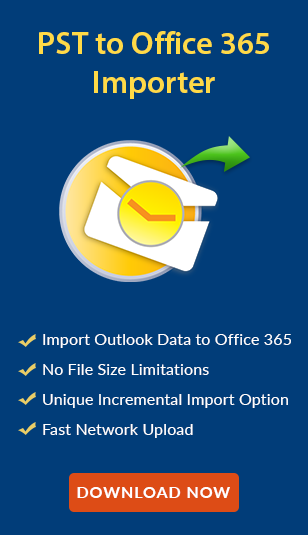Troubleshooting Office 365 DLP Policy Not Working: Fixes & Best Practices!
admin | Modified: February 18th, 2025 | Office 365
Microsoft 365 offers Data Loss Prevention (DLP) policies to safeguard data critical data against cyberattacks, malware attacks, and unauthorized access. However, in some situations, this service doesn’t work properly and shows an “Office 365 DLP policy not working” error. This issue is quite frustrating when a user sees it regularly, and this affects data security also.
Therefore, in this comprehensive walkthrough, we will explore the instructions to resolve this error. Additionally, here you will find all the answers related to the same query including, what is DLP in Office 365, why this occurs, what are the best practices, and many more. We ensure, that after reading this guide, you have the proper understanding of this error. Let’s start our discussion with an overview of the same.
What is Office 365 DLP Policy?
The Data Loss Prevention policy in Office 365 helps users safeguard sensitive data from being shared or leaked including emails, documents, and other content. This policy will be set and used by Admins to secure their information including credit card numbers, or other personally identifiable information (PII). It scans for sensitive data defined by the admin and, if found, blocks that content from being shared across the organization, including locations like SharePoint, OneDrive for Business, and others.
However, sometimes this service doesn’t work, especially in MS Outlook due to end-to-end encryption. So, in that case, most of the users import PST to Exchange Online for security reasons. This approach is correct, but there are options to resolve the DLP policy not working error. In the next part of the phase, we will explore the factors behind the same issue.
Why is Office 365 DLP Policy Not Working?
When a user sees this error, then the first question every user minds that why the DLP policy not working in Office 365. So, there are various causes behind this issue which are:
- If the Admin sets DLP for a few M365 services, instead of all then it creates a hassle to safeguard data for that service. For example, if the Admin sets rules for OneDrive for Business, but not for SharePoint then the data in this service will go unprotected.
- Multiple policies in the same location will create confusion, making it unclear which data is considered sensitive and needs protection.
- A misconfigured DLP policy like synchronizing rules incorrectly is the main reason for this issue and sometimes shows Outlook is trying to retrieve data from Exchange Server error also.
- When DLP policies are set like only alerting users without blocking access, then it could be a problem, and may risk of unauthorized access.
As we learned the reasons behind the same, now is the time to resolve this issue by following the troubleshooting tips mentioned in the next section.
How to Troubleshoot Office 365 DLP Policy Not Working Issue?
There are many situations where users face Office 365 Data loss prevention, not in working state issue. The solution to this problem is associated with their causing situations. Thus, to resolve this hurdle, first, you need to determine the situation, and then implement the solution accordingly.
Situation # 1: The Issue Occurred After Installing MS Outlook Separately
In this circumstance, you need to activate the Office 365 DLP policy. It can be done by following these two steps:
Step 1: Enable the Policy Tips in Microsoft Outlook
- Click on the File menu >> Options >> Mail.
- After that, search the MailTips section from the entire screen.
- To activate the DLP service in Office 365, click on the MailTips option button.
- Now, go to the Select MailTips to be displayed and click on the checkbox next to that policy tip notification option.
- Further, click on the radio button next to the Display automatically when MailTips apply.
- Check other settings in MS Outlook, if they are correct then proceed to the next step.
Step 2: Check the MS Office 365 Account Settings to Fix the Office 365 DLP Policy Not Working Error
- Open the Office 365 tenant where the Office 365 DLP not working problem exists.
- Then, open the policy of DLP or Data Loss Prevention service.
- Now, click on the DLP policy tan and select a requirement mode.
- Finally, your ‘Enforce or Test DLP policy’ feature of Office 365 is enabled.
Situation # 2: Policy Tips is Disabled in the DLP Policy
If the Policy Tips option is not enabled in Office 365 DLP, then perform the following steps to resolve this Office 365 DLP policy tips not working issue:
- Open the DLP Properties window under the Exchange Online Protection. This is situated in the ‘Choose the mode for the requirement in this DLP policy’ option.
- After that, click on the checkbox next to the Enforce or Test DLP policy option. It will enable the DLP policy tips and fix the error message.
Situation # 3: Requirements of Sensitive Data for DLP Doesn’t Meet
There are some scenarios where Office 365 DLP policy not working issues occur when the threshold of the confidential or sensitive content for DLP is not met. To fix the issue in this situation, you need to perform the given below steps:
- Go to the Exchange Admin Center.
- Then, click on the Compliance Management option and choose Data Loss Prevention.
- Now, double-click on any of the one policy and click on the Edit button. You can also select more than one policy.
- A DLP Policy page will open; here you need to click on the Rules option.
- Finally, the Office 365 DLP policy tips not working issue will be resolved successfully.
Additional Troubleshooting Steps!
If you still facing this Office 365 DLP policy not working issue, then try to implement these fixes:
Step 1. Checking the configuration is our first step to resolve this error. To do so, check if:
- Blocking actions are enabled.
- Confirm that the policy covers all the Microsoft 365 services.
Step 2. Sometimes, DLP policies do not work due to out-of-date Microsoft 365 tenants. So, update it, then see if this error occurs or not.
Step 3. Managing DLP policies is easy with Microsoft 365 Compliance Center. So, with this service, one can monitor the policies, and see if all things are running smoothly or not. Additionally, for detailed understanding, one can check the audit logs within the Security & Compliance Center.
Step 4. If you enable end-to-end encryption in services like Microsoft Outlook, then it creates a problem for DLP policies to scan data and may show Outlook 0x8004060c error. So, disable that security, if you want to fix this Office 365 DLP policy not working error.
Step 5. Custom data types can lead to this issue, so make sure they are defined correctly in the policy. Otherwise, that data will be avoided.
Step 6. Sometimes the issue is not in the Office 365 service, errors may occur due to caching or cookies in the browser. So, delete the caching and cookies data by going to the settings in your browser. This trick most of the times work in resolving the issue.
Step 7. Verify that no other security is active even retention policies, to make DLP policy run hassle-free.
Bring it All Together!
Now this is the time to say goodbye! But before, let’s have a quick overview of the same. Today, we learned how to resolve the Office 365 DLP policy not working issue. By following all the steps, one can effectively resolve this error permanently. Still, if you have any queries related to the same, then go to Microsoft Support and ask them.