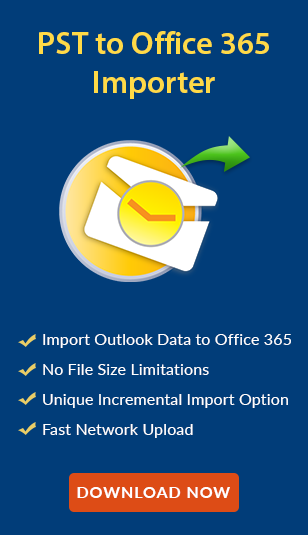Outlook Contacts Not Syncing with Office 365: Troubleshooting & Solutions!
admin | Modified: February 12th, 2025 | Office 365
In today’s business world, Microsoft Outlook is one of the most preferred platforms for storing data including emails, calendars, contacts, tasks, and other data. Additionally, Office 365 helps users to manage emails, contacts, and other productivity tools effectively. Nowadays, there is one common issue faced by users is Outlook Contacts Not Syncing with Office 365. This problem persists for many reasons including incorrect account configuration, a corrupted Outlook profile, outdated software versions, etc.
After understanding this query, and the pain points of the users, we are here to explain to you the troubleshooting tips to fix this error, best practices, and the specialized solution. So, don’t go anywhere just go through this quick tutorial to sync Outlook with Office 365 hassle-free. Let’s start with the reasons behind it.
Why are Outlook Contacts Not Syncing with Office 365?
If your Outlook fails to sync contacts with Office 365, the first question tackled in every user’s mind is why this error occurs. So, there are various reasons for this problem including:
- Improper configuration with Office 365 can create hassle. This means if your server addresses or login credentials are not properly configured, then it creates a problem to sync Outlook with Office 365.
- A corrupted Outlook profile due to improper shutdowns doesn’t sync with Office 365, or even other services like Exchange Server.
- Using outdated Outlook with newer Office 365 or running outdated Office 365 with updated Outlook can create a hassle in syncing data. So, it is recommended to update both platforms time-to-time to avoid Outlook Contacts not syncing with Office 365 issue.
- Due to poor connection, the syncing problem can arise. Additionally, check if any VPN service is On, if yes then stop that program to start the configuration.
- Sometimes, because of server maintenance or disruptions at Office 365 center, can slow down the configuration process.
- Enabling the Outlook add-ins may create a hassle sometimes, so disable that third-party service, and then try to sync Outlook with Office 365 again. Furthermore, harmful add-ins can lead to data loss and then there is no reliable way to recover deleted emails in Outlook, so it is recommended not to use third-party plug-ins.
- If syncing settings are not configured correctly, then your data in Outlook including contacts will not be synced with Office 365.
- Outlook stores data in PST and OST files, and when for some reason if anyone gets corrupted, then Outlook can’t use or sync that data. To resolve this error one can consider Inbox Repair Tool.
Understanding these points is mandatory to address these issues efficiently.
Troubleshooting Steps for Syncing Outlook with Office 365 Issues!
Now it’s time to solve this query “Outlook contacts not syncing with Office 365” with expert troubleshooting tips and tricks:
1. Verify Syncing Settings
The first and basic step is to ensure that the configuration setting is set correctly to sync Outlook with Office 365 efficiently. To check, follow these instructions:
- Step 1: In Outlook, click on the File > Account Settings.
- Step 2: Afterward, select the “Email” option to ensure that Office 365 is activated or not.
- Step 3: Lastly, ensure that the settings are correctly configured with Microsoft Office 365.
2. Check Network Connection
Poor connection poses issues in syncing data from time to time, resolve this by following the steps:
- Step 1: Check your network connectivity. It is recommended not to rely on one connection, always have a backup.
- Step 2: Test the network connection speed.
- Step 3: Using a VPN can slow down the speed of the network connection, so disable it then start with the syncing again.
3. Update Outlook & Office 365
Using outdated Outlook or Office 365 is another common issue for Outlook Contacts not Syncing with Office 365. For the updation, open Outlook > File > Office Account > Update Options > Update Now.
That’s it! Now, access the Office 365 account and see if the contacts are syncing. If not, then try the next troubleshooting tips to sync Outlook with Office 365.
4. Guarantee Outlook Profile Settings is Configured
A corrupted Outlook profile settings make a hassle to configure data, so in that case, follow the given steps:
- Step 1: Navigate to Control Panel > Mail > Show Profiles.
- Step 2: Select profile and choose Remove to create a new profile.
- Step 3: Now, sync the new Outlook profile with Office 365.
5. Remove and Re-add the Account
If creating or removing the Outlook profile doesn’t work, then try to re-add an Office 365 account to fix this Outlook Contacts not Syncing with Office 365 issue. The instructions are as follows:
- Step 1: Open Outlook > File > Account Settings.
- Step 2: Choose Office 365 account > Remove.
- Step 3: When the account is removed, add it again and check if the syncing starts.
6. Repair Office Installation
With the above troubleshooting tips, one can easily sync Outlook with Office 365. Still, if the problem persists, then try to repair Office 365 installation using these steps:
- Step 1: Navigate to Control Panel > Programs > Programs and Features.
- Step 2: Select Microsoft Office by right-clicking and click Change.
- Step 3: Now, two options are prompted i.e. Quick Repair or Online Repair, select any of them, and follow the guidelines.
7. Check for Conflicting Add-ins
Third-party add-ins can create issues in syncing data, so you have to disable it. To do so, the steps are given below:
- Step 1: Within Outlook >File > Options > Add-ins.
- Step 2: Disable all the add-ins, restart the MS Outlook, and then check whether now syncing data issue is resolved or not.
Outlook Contacts Not Syncing with Office 365? Try This Tool!
Frustrated from failing to sync Outlook with Office 365 issues, and want to move all the data from desktop-based Outlook to O365? So, don’t look further opt for Office 365 PST Import Tool and get rid of all the errors and issues that you might encounter. It is specifically designed to import all your data stored in Outlook data files into Microsoft Office 365 cloud mailboxes.
Additionally, it comes with a simple and user-friendly interface which makes it easy to use for non-technical users as well. Several advanced features are offered by this which help users to complete the process according to their requirements without facing any Outlook Contacts not Syncing with Office 365 type of hassle:
- Bulk Import: It offers the functionality to move multiple files to Office 365 in one go.
- No file size limitations: It can migrate even large volumes of data simultaneously.
- 24/7 Support: If you have any issue or query related to this, then you can go to the official website and ask your question freely.
- Free Demo available: Before any commitment, one can try it for free and check its reliability and performance.
- Multiple features: It offers several features to make the migration seamless which are Date Filter, Delta migration, re-run migration, and many more.
Using these advanced options one can ensure the desired results. Additionally, it comes with a quite decent price, so any user or organization can easily buy it without any problem.
Steps to Import Outlook Files to Microsoft 365!
Now, if you need to know after downloading this solution, how to import data with this. Then the answer is given below:
Step 1. Select the Outlook and Office 365 options as source and destination.
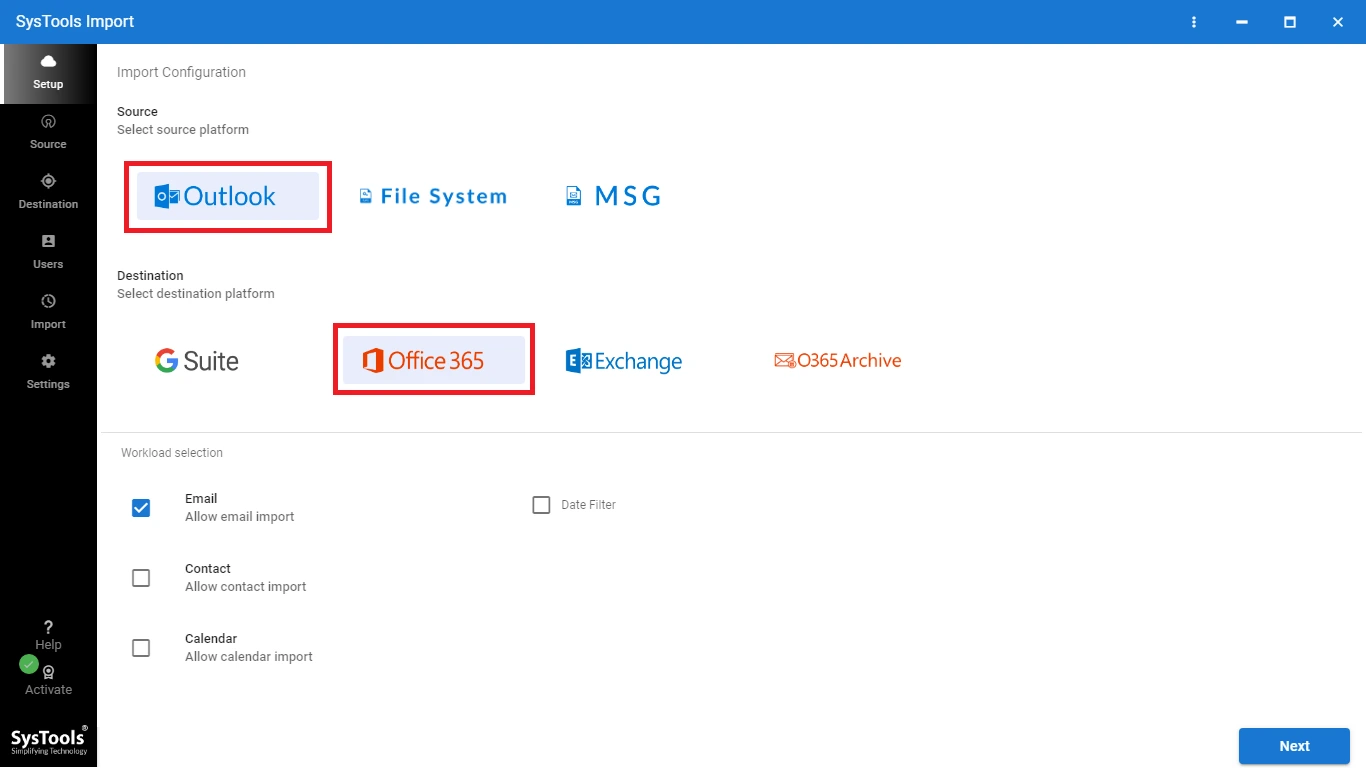
Step 2. Choose the data category for import.
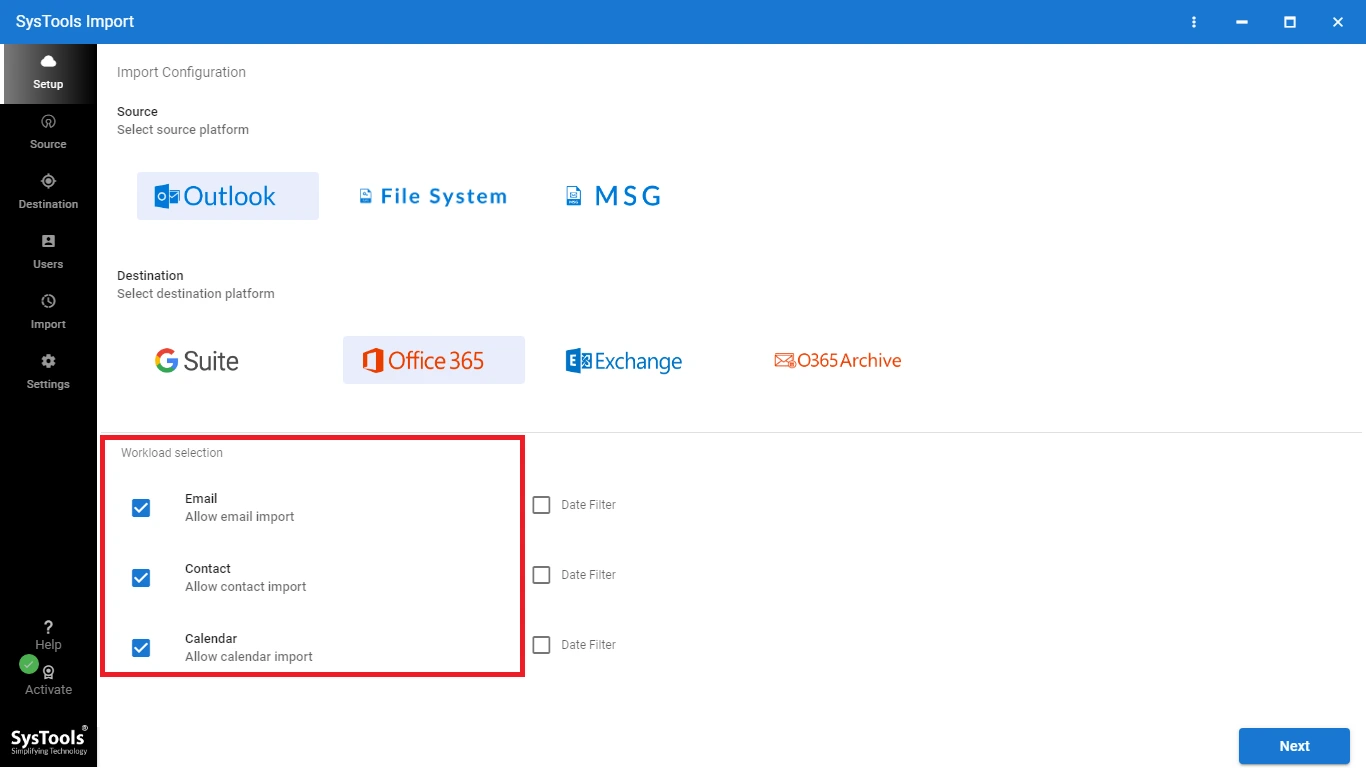
Step 3. If needed for specific data migration, then leverage the Date filter option.
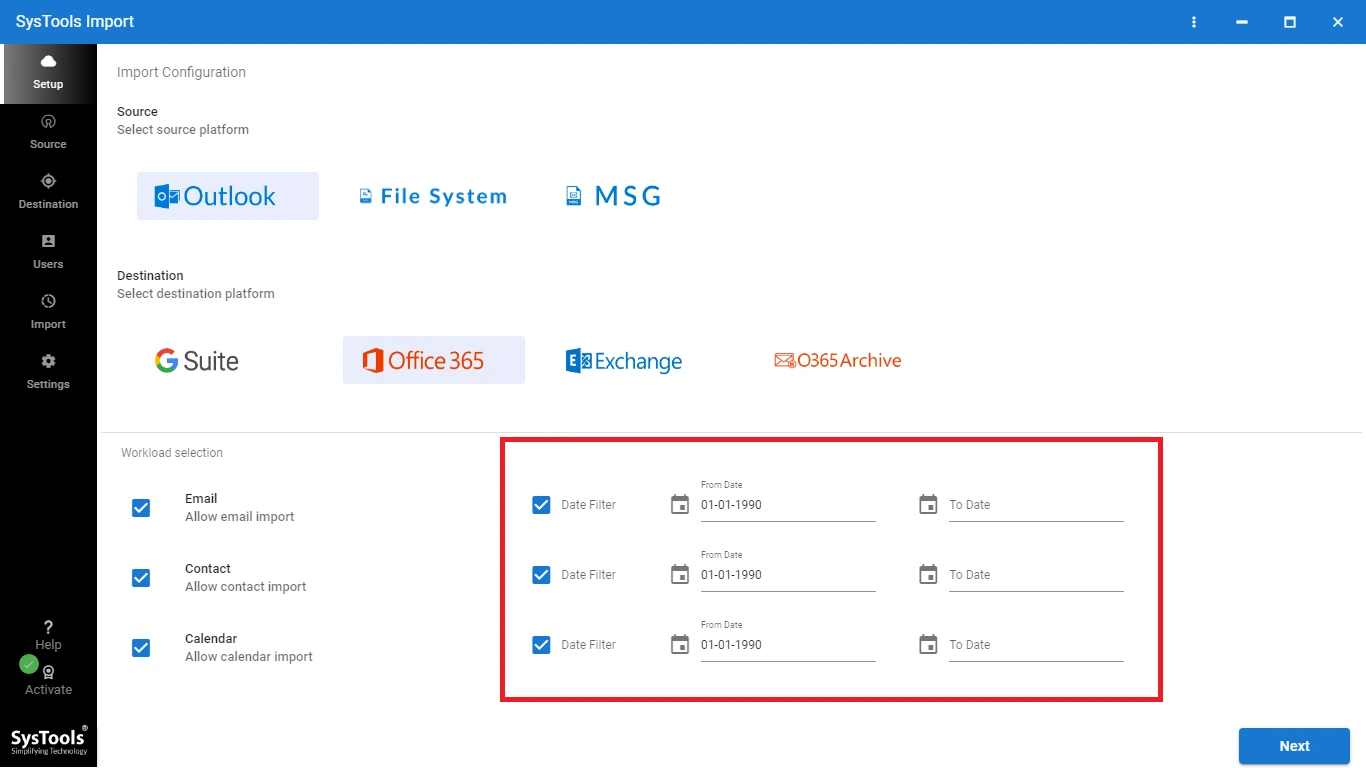
Step 4. Now, in the source screen, make a new folder in which add all the PST to save time. If possible, name every file like date, project name, or anything else. Also, name the folder as PST.
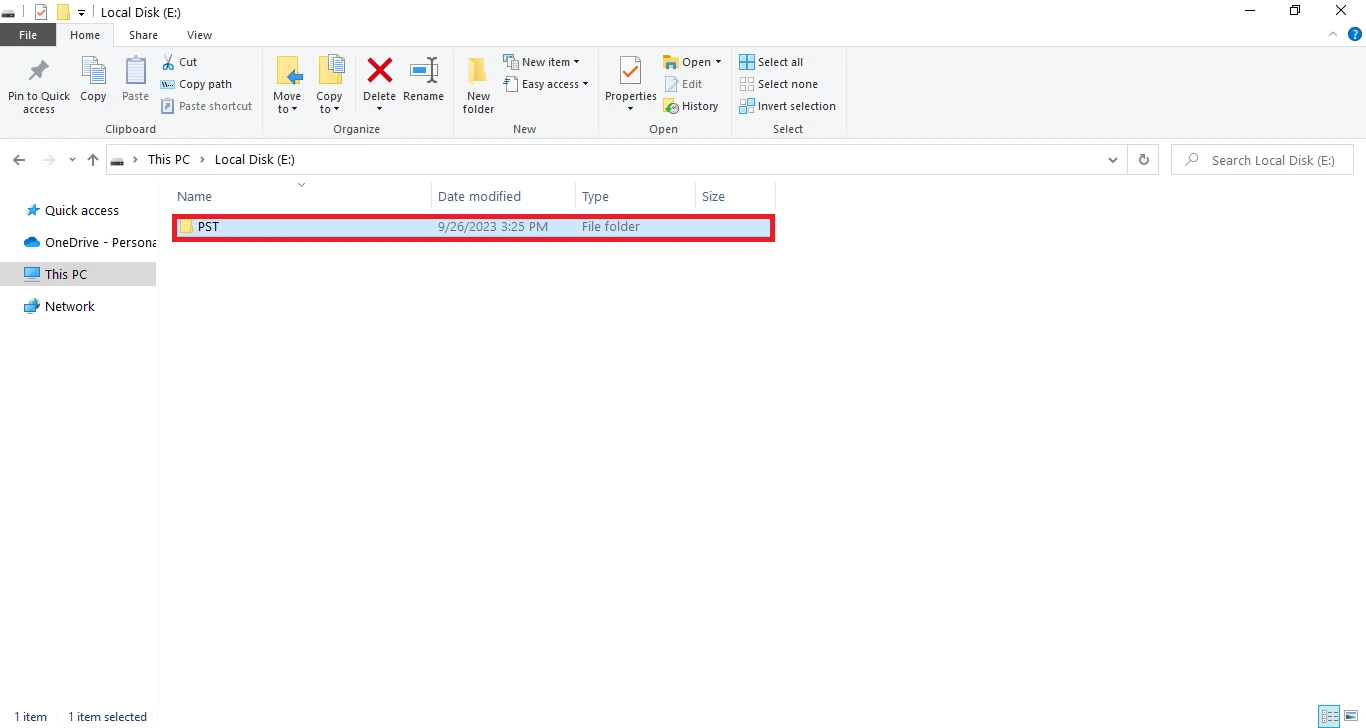
Step 5. After setting up the folder, come to the solution, and Validate the settings. Hit Next.
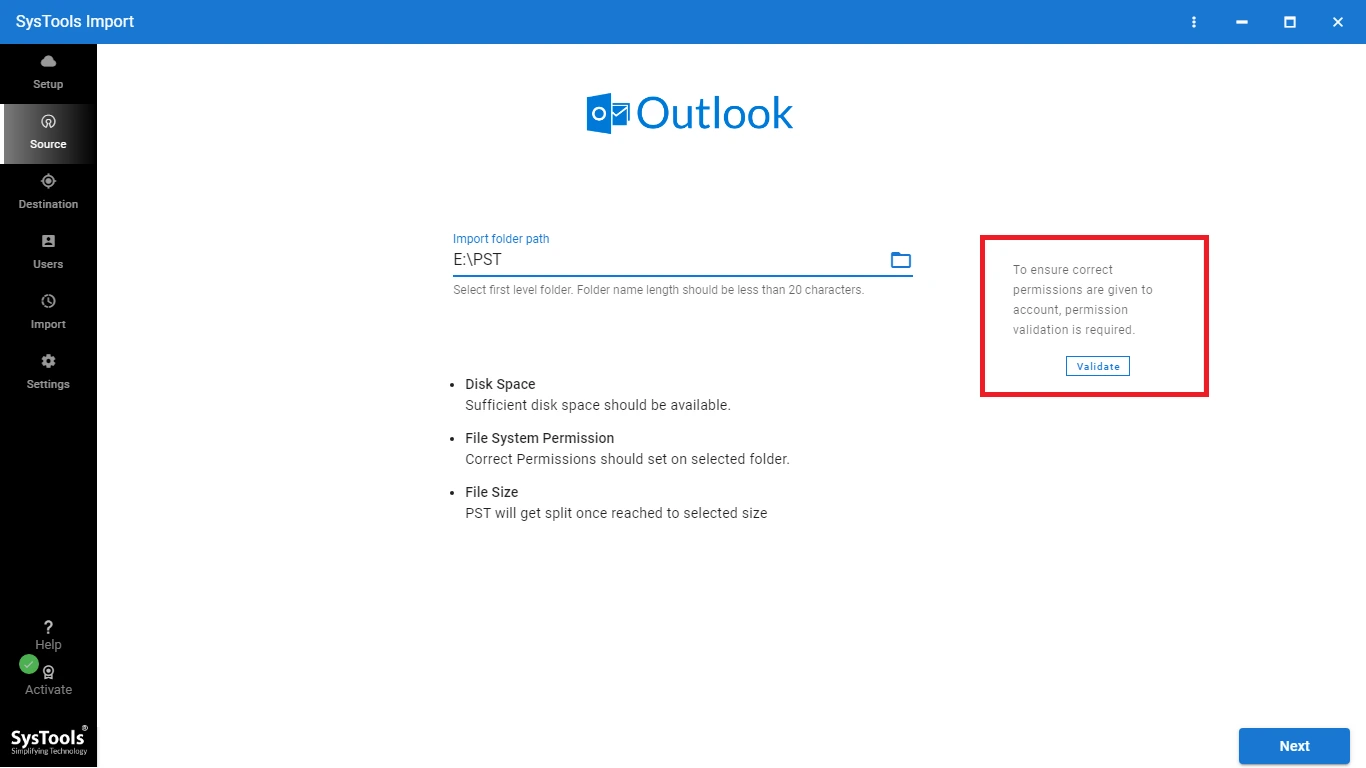
Step 6. Enter the required credentials i.e. Admin Email, and Application ID.
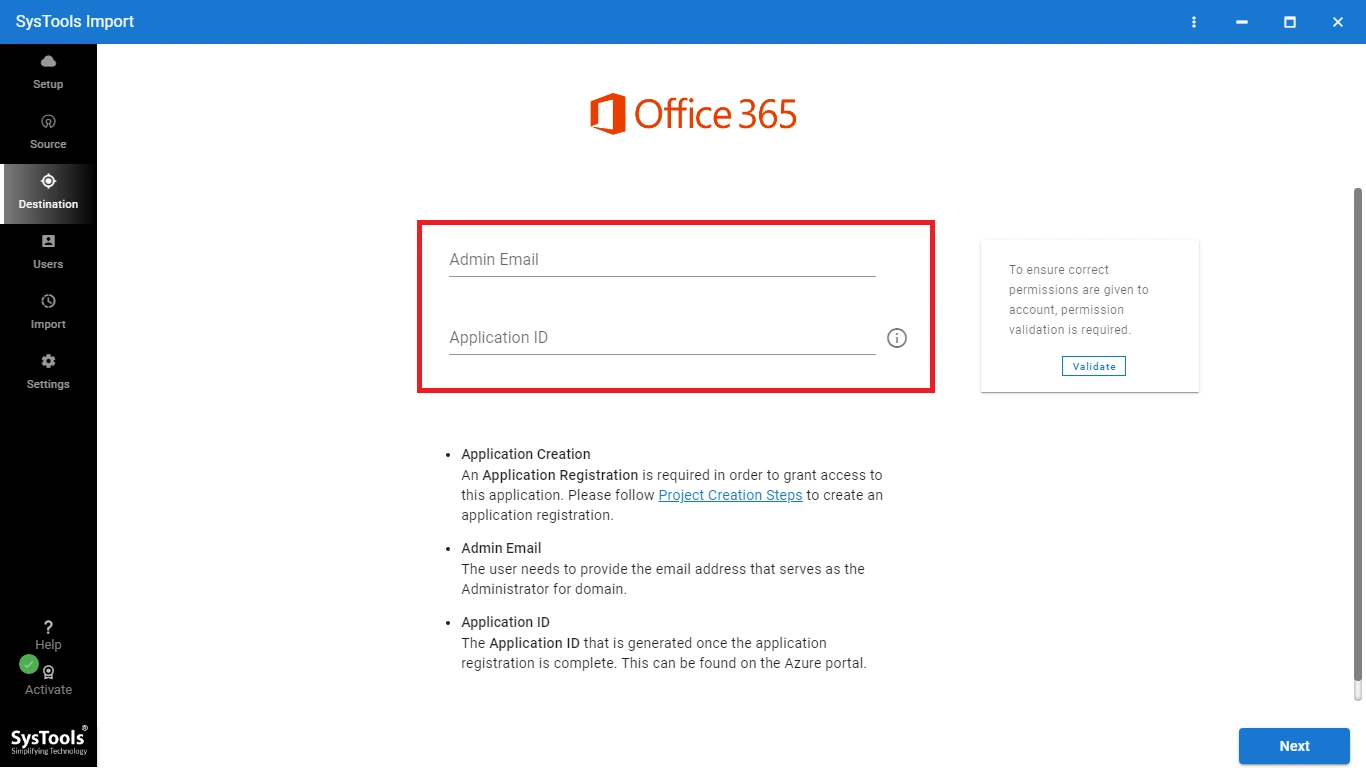
Step 7. Now, add the source users by selecting any of these three options i.e. Fetch Users, Import Users, and Download Template.
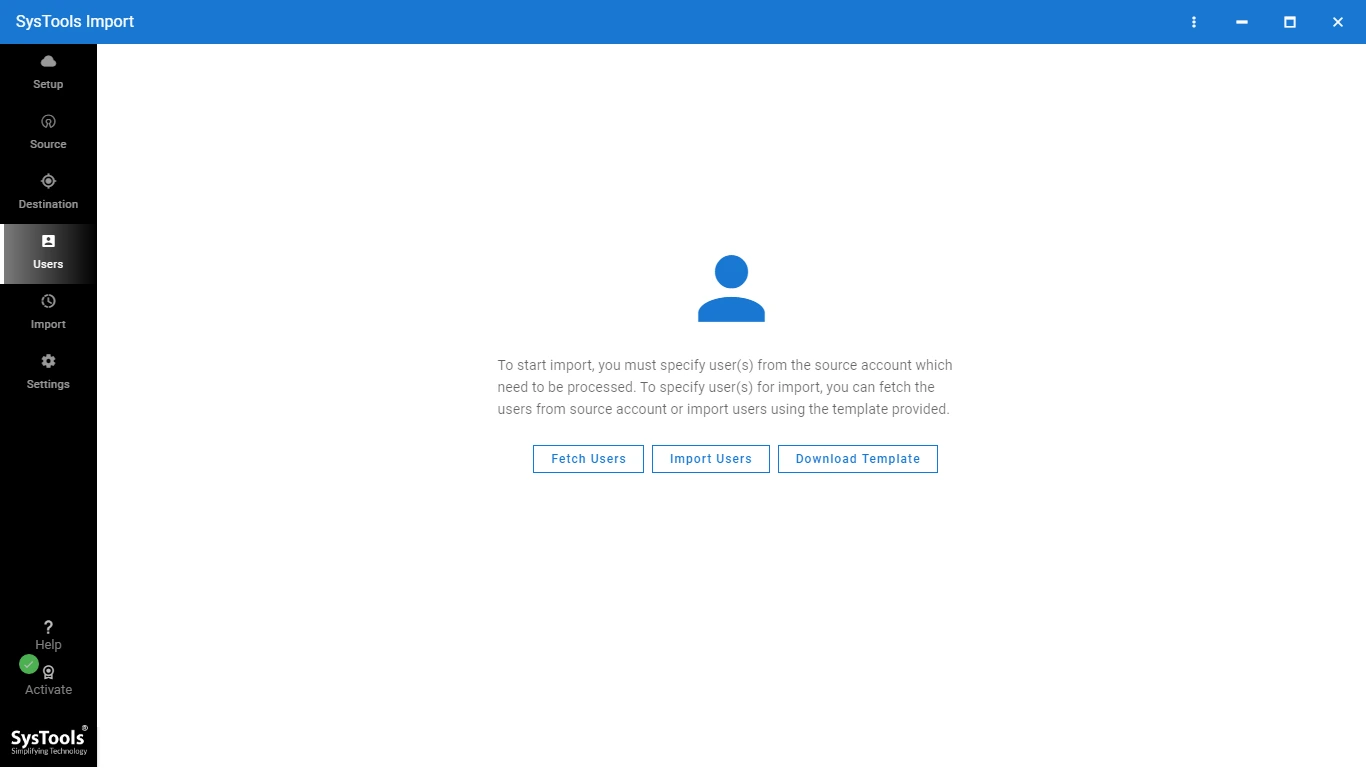
Step 8. Similarly, choose an option to add destination users i.e. User List Template, and Import Users. Press the Validate button.
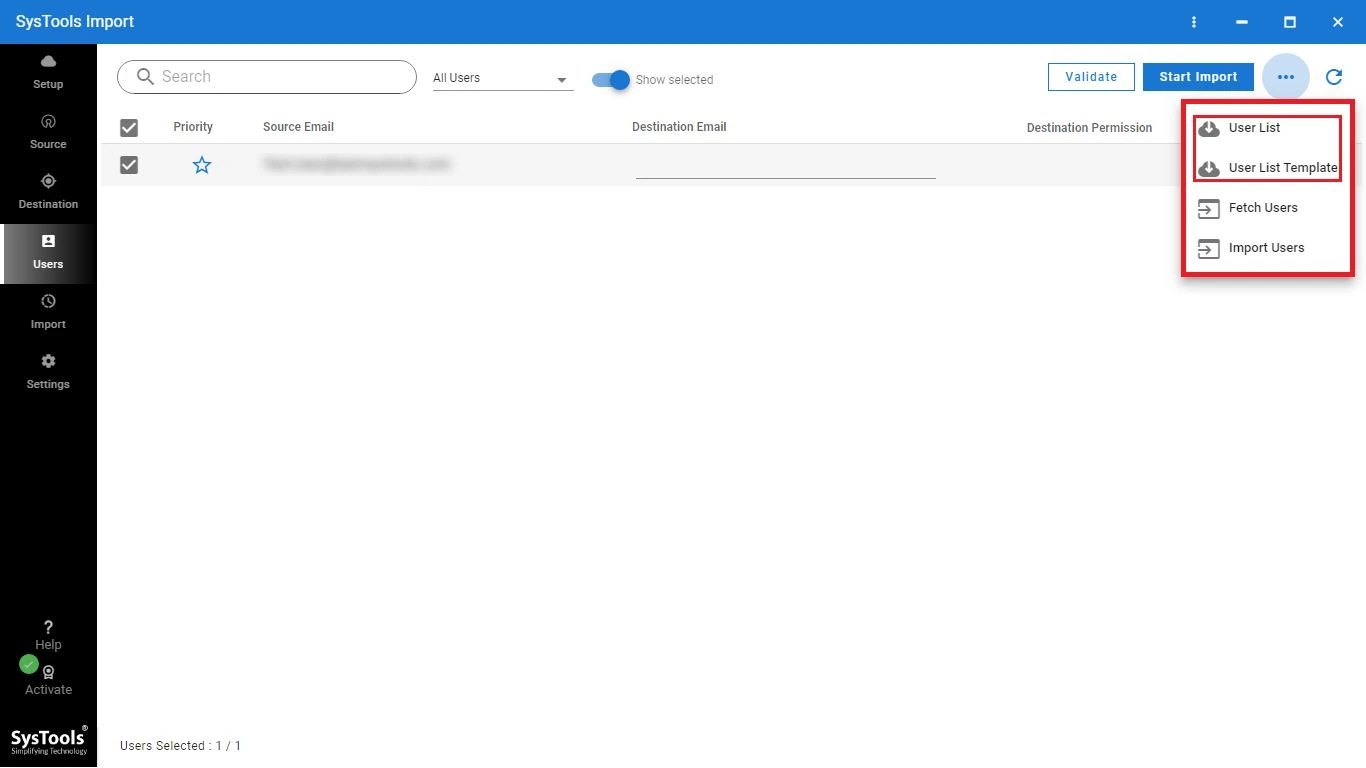
Step 9. Hit Start Import to proceed with the migration.
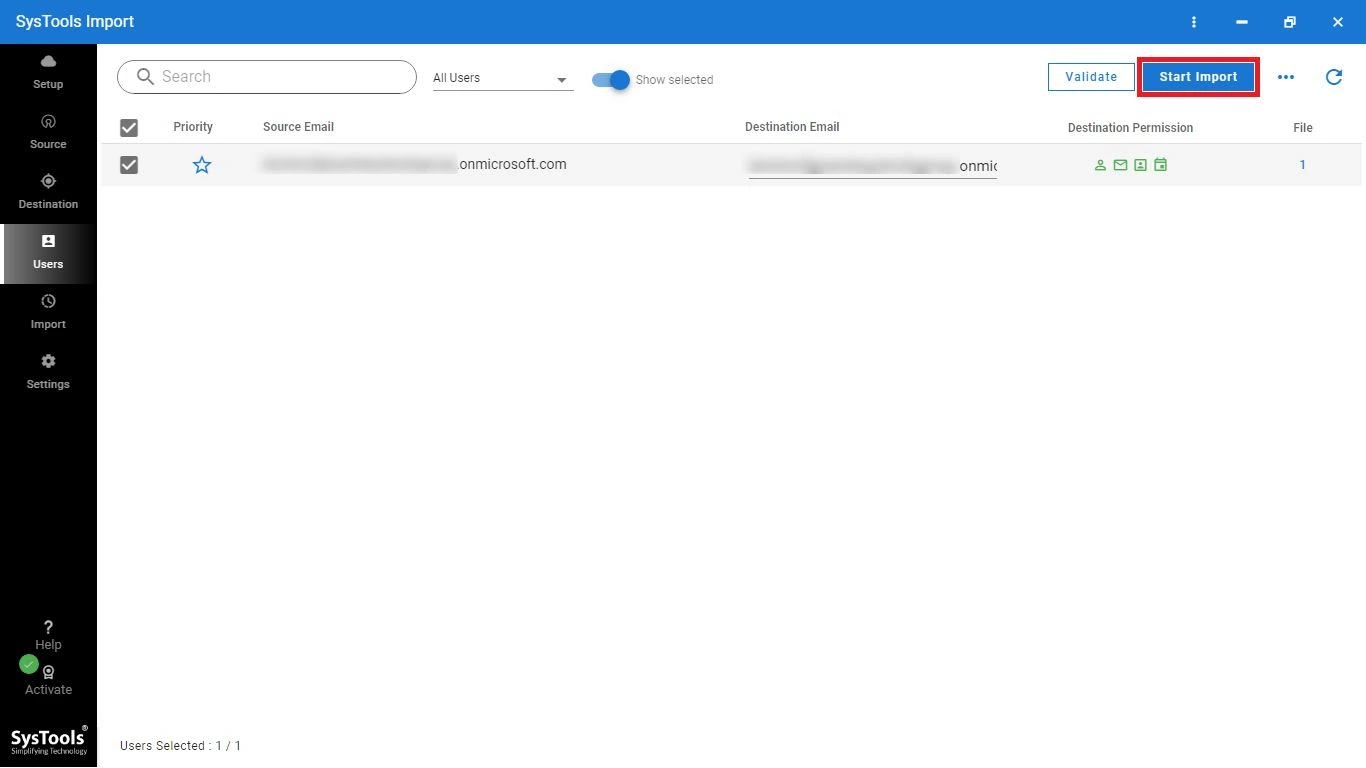
That’s all! So, from now you can access all your Outlook data from Office 365, without facing any syncing issue.
Best Practices for Preventing Outlook Contacts Not Syncing with Office 365 Issues!
Using the above specialized solution one can easily bypass the syncing issues. Still, if you don’t want to import data to M365, and you need to access the same data in both platforms Outlook, and O365. Then, a proper checklist is required to ensure a seamless sync. Some points are listed below to do so:
- Ensure both platforms are updated to minimize the risk of configuration issues.
- Regularly backing up the Outlook data helps to ensure data continuity in case of syncing problems.
- Verify enough storage in Outlook, enable and disable archive Office 365, and delete unwanted data time-to-time, to enhance the performance of this service. This helps to sync Outlook with Office 365 without delays.
- Remove harmful third-party add-ins that affect Outlook performance and create configuring issues.
- Always use a stable network connection to make the configuration of data seamless.
- Regularly clear Cache and temporary files for easy synchronization.
- Check the PST and OST files regularly as these files are sensitive and corrupt easily, and pose a challenge to configure content.
Bring it All Together!
Outlook contacts not syncing with Office 365 can be a frustrating issue, but with the right tips and tools, one can resolve this problem effectively. In this guide, we discussed all the troubleshooting steps, best practices, and an automated tool for effortless Outlook data to Office 365 migration. If the issue persists, it is considered to opt for the aforementioned smart tool and move all your data to M365. Users can opt for that utility for free!