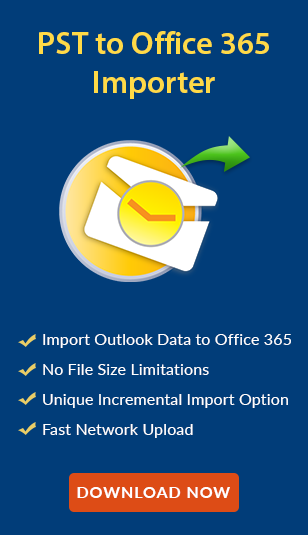Recover Deleted Emails in Outlook 2007, 2010, 2013 and 2016
How to recover deleted emails in Outlook 2007, 2010, 2013 and 2016? This has become one of the most common questions nowadays. The reasons behind it are many, but one of the most prominent reason is the increasing popularity of Microsoft Outlook. Most of the enterprises are rely on Outlook for their business continuity.
At times, due to some reasons, users want to recover deleted emails in Microsoft Outlook. However, it is so easy for them to execute this process in case of hard deletion. Let us first understand what these terms i.e. soft deletion and hard deletion mean. After this, we will move to the effective method to restore deleted emails in Outlook 2016, 2013, 2010 and 2007.
What is Soft and Hard Deletion?
- Soft Deletion: At the time, users delete the data such as contacts, emails, or other items from MS Outlook then, these emails go to “Deleted Items Folder”. This process is known as soft deletion. These emails are recoverable with the help of a manual solution.
- Hard Deletion: Now in this case, when the emails items are removed with the help of Shift+Delete, they get permanently deleted from the Outlook. Moreover, it does not move to “Deleted Items Folder”. This comes into the category of hard deletion.
Let us learn how to recover deleted emails Outlook 2016, 2013, 2010 and 2007.
How to Restore Deleted Emails in Microsoft Outlook Manually
For Microsoft Outlook 2016, 2013 and 2010:
Follow these steps in Outlook 2016, 2013 and 2010 to recover soft-deleted emails in Outlook:
- First, go to email folder list in MS Outlook & indicate the Deleted Items folder.
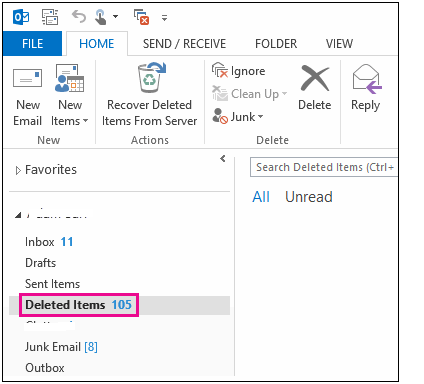
- Now, those items, which are recently removed will be showing up in the right pane of this program.
- After this, indicate the message, which you want to restore its own folder & then, right click on it.
- Then, from the displayed list, hit on Move and then choose Other Folder…
- You will receive a list of folders in Move the selected items to the folder, chose an Inbox folder for the restoration of chosen emails and after this click on OK.
For Microsoft Outlook 2007:
Now, you need to follow these steps in this edition of Outlook to recover deleted emails in Outlook 2007:
- First, you need to highlight the folder from, which the data gets erased and you need to recover it once again.
- Now, click on Tools and then from the list of available option, you need to choose Recover Deleted Items.
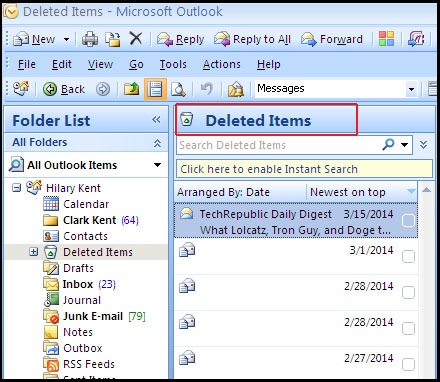
- Then, a window will be displayed along with the list of all the items that are recently deleted from the chosen folder.
- Choose the message, which needs to be recovered and hit on Recover Selected Items icon
- For choosing various email messages, press & hold Ctrl key during clicking on items that you are restoring.
By using both the above methods, it is possible to recover deleted emails in Microsoft Outlook 2007, 2010, 2013 and 2016, but in case of hard deletion, these methods will not work. Therefore, in this case, you need to take the help of a third party utility i.e; Outlook Recovery Tool, as there is no manual way. Whether the emails are deleted temporarily or permanently, the tool restores it. Moreover, the interface of this utility is very simple and even a novice can use it. Another solution to get rid of this type of situation for always is to migrate from Outlook to Office 365 webmail and access all Outlook data on O365 Cloud.
The Bottom Line
Outlook has attained a great recognition in the online market among the professionals. It has now become a platform, which is easy to use and access. However, at times users search for any relevant method to recover deleted emails in Outlook 2016, 2013, 2010 and 2007. Keeping this in mind, we have learned some methods to perform this task. It is recommended to use an alternate solution for restoring hard deleted emails.
Must Read: How to Fix Microsoft Outlook Data File Cannot be Accessed Error